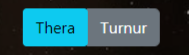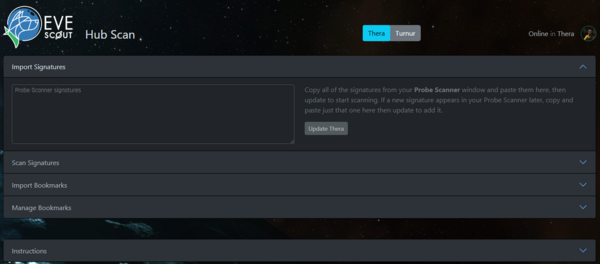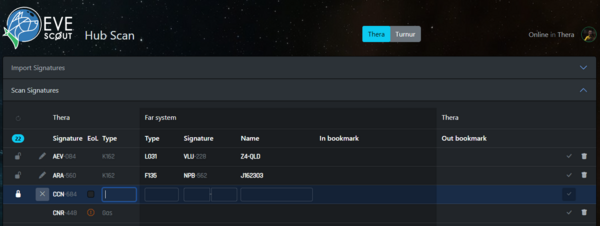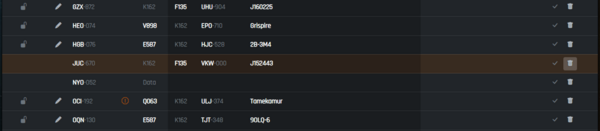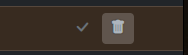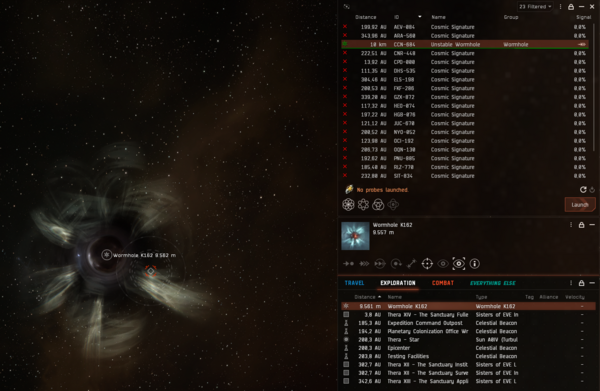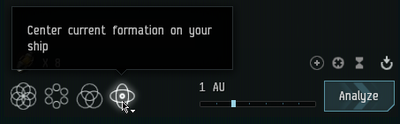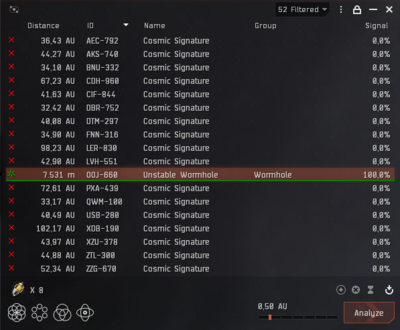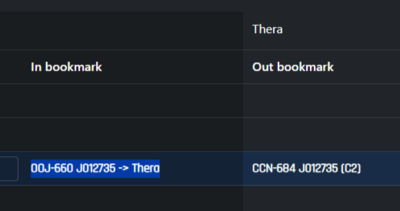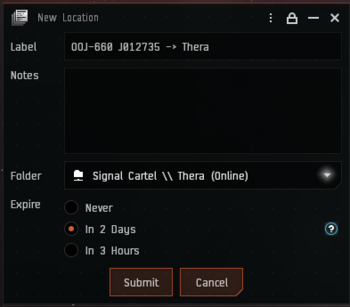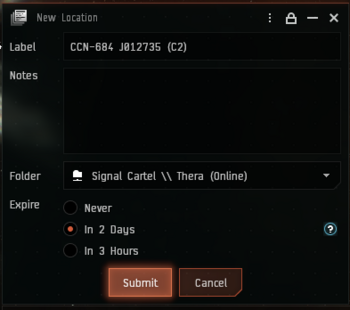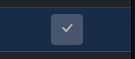Thera and Turnur Scanning Guide
NOTE: This page is a WIP. Please do not use!
| EvE-Scout Mapping |
|---|
 |
|
Thera and Turnur Scanning |
|
Tools |
This is a beginner's Thera and Turnur Scanning Guide intended to explain how to keep our EvE-Scout Hub Connections up-to-date using the Hub Scan Tool. The primary audience is newer scouts who are not experienced with the process. Each scout has their own method, and what works for a very experienced scout will probably not work for a less experienced pilot.
Overview
- Join the in-game
Signal Cartel \\ Therachat channel. This channel is strictly for Thera and Turnur mappig endeavor communications. - Log in your pilot Hub Scan Tool
- Use the Hub Scan Tool to check the status of signatures in Thera or Turnur
- Clear any expired signatures in the Hub Scan Tool
- Map any new signatures, save the bookmarks to the in-game
Signal Cartel \\ Therafolder, and then add them to Hub Scan Tool
- Have questions? Ask away in the
#mapping-loungeDiscord channel - After you have added 5 or more Thera or Turnur Wormhole Connections to the EvE-Scout Hub Connections website, claim your free fitted covert ops ship by clicking here! Program is courtesy of Tekufah.
Tools of the Trade
Tripwire is finally no more needed
Thera Scan Tool
- The Hub Scan Tool is a web-based program that helps to simplify and speed up the process of scanning and recording Thera and Turnur signatures, while reducing typing errors. The tool makes it quick to see what signatures are expired or new, then makes updating new signatures in the tool itself.
- Mzsbi Haev created this tool as a gift to Signal Cartel.
Thera Scanning Instructions
Preparation
- Be in Thera or Turnur, undocked, and preferably cloaked at a safe in the scanning ship of your choice
- Online the shared in-game
Signal Cartel \\ Therabookmark folder- A link is located in the Alliance chat MOTD
- Open the Hub Scan Tool and log in your pilot
- Set properly Thera/Turnur slider
Assess the Status of the Current Thera or Turnur Map Using the Hub Scan Tool
This is accomplished by importing the current lists of Thera signatures from your Probe Scanner window into the Hub Scan Tool.
Import Signatures Tab
- Copy all of the signatures from your Probe Scanner window and paste them here (Ctrl-A, Ctrl-C, Ctrl-V), then update Thera or Turnur to start mapping. If a new signature appears in your Probe Scanner later, copy and paste just that one here then update to add it.
Scan Signatures Tab
- The "Scan Signatures" tab in the Hub Scan Tool will populate a table that cross-references with Probe Scanner data
- Expired signatures are highlighted in orange
- New signatures are highlighted in blue
Clear the Expired Signatures
While it may seem counterintuitive at first, clearing expired signatures (highlighted in orange) should be prioritized over mapping new signatures. This is because capsuleers will plan their routes into or out of Thera based on potentially dated information and non-existent wormhole connections. So clear those expired sigs!
Claim the Signature in the In-game Chat Channel is no more required
Confirm the Signature is Expired In-game
- Open the in-game Probe Scanner window and confirm that the expired signature ID is not listed
Delete the Expired Signature from Hub Scan Tool
- By selecting trash icon
Report the Signature Deletion in the In-game Chat Channel is no more required
- The new tool will update almost istantly for all users
Map the New Signatures
New signatures need to be scanned down, mapped, and then added to Hub Scan Tool. Using the Tool to help manage your workflow, you will work from left to right for each New Signature highlighted in blue on the "Scan Signatures" table
Claim the Signature in the In-game Chat Channel is no more needed
- By clicking on the pen icon you automatically claim the signature (if another mapper will try to click on the sig you're working on, an alert will pop up on his Tool denoting the sig has been claimed by your pilot
Scan Down the Cosmic Signature
- Scan down the signature and assuming it's a wormhole, you're in business!
- If it's a data, relic or gas site, simply write the site tipology on the Tool and move on to the next signature.
NOTE: Teaching proper scanning techniques is beyond the scope of this guide. To learn more about scanning down Cosmic Signatures please see our Explorer's Handbook Scanning page.
Map the Signature
You will use the Hub Scan Tool to expedite your workflow moving from left to right along the row.
Enter the Thera/Turnur-side Wormhole Type
- Warp to the wormhole
- Once you are on grid with the wormhole, look for it's type on your in-game Overview. If it's not 'K162' (the default exit type), enter it into the Type column of the Hub Scan Tool.
- Also, right click on the wormhole and select the "Show Info" option to discover if the wormhole's lifetime is end-of-life or if its mass is destabilized or critical. Fill the dedicated thick in Hub Scan Tool if WH is EOL (end of life).
Enter the Far System Name and Type
- Jump through the wormhole (assuming it's safe)
- Compile the far system's WH type
- Confirm the far system's name into the Hub Scan Tool (it will auto-detect it thanks to API)
Enter the Far System Signature
- Enter the far system's Signature ID into the Hub Scan Tool
- If there are multiple Cosmic Signatures in the far system, you will have to scan down which one you came in through.
- Orbit 4000m the coming WH
- Launch your probes, cloak, click the "Center current formation on your ship" icon at 1 AU and you should be able to resolve the wormhole ID that you just came through.
- Highlight the signature in the Probe Scanner window, copy it (Ctrl-C), and then paste it (Ctrl-V) into the "In bookmark" field in the Hub Scan Tool.
- You've just mapped your first signature! Now, let's create some bookmarks to help share it with all of New Eden.
Create the Far System "In Bookmark"
Once all the fields in the Hub Scan Tool are filled in for the New Signature, "In bookmark" and "Out bookmark" labels will be generated by the tool.
![]()
- Click the "In bookmark" label to copy it to your clipboard
- Right-click on the wormhole from your in-game Overview to save its exact location (this is important!)
- Select 'Save Location...';
- A "New Location" window for your in-game bookmark will pop up
- Paste the "In Bookmark" into the Label field (Ctrl-V)
- Make sure the folder is set to: Signal Cartel \\ Thera
- Set the Expire time to "2 days"
- Click the "Submit" button
Create the Thera-side "Out Bookmark"
- Jump back through the wormhole to Thera or Turnur
- In the Hub Scan Tool, click the "Out bookmark" label to copy it to your clipboard
- Repeat the exact same steps as above to bookmark the Thera/Turnur-side of the wormhole
- Remember to right-click on the wormhole from your in-game Overview to save its exact location (this is important!)
- It should look like this:
Report the Signature is Finished in the In-game Chat Channel is no mor required
- Simply add the new signature to Hub Scan Tool by clicking the thick on the rightmost column of the "Scan Signatures" table in the Hub Scan Tool
- This will automatically update Hub Scan Tool data into our [EvE-Scout Hub]
Double-Check Yourself and Then Admire Your Work
- After submitting your signatures, always double-check yourself:
- Check your bookmarks using the Hub Scan Tool
- Check [EvE-Scout Hub] to make sure your sigs were properly pushed to the website
- If everything is ok, please take a moment to bask in the glow of a job well done. Congrats! Now get on with the next sig because Thera and Turnur are ever-changing and mysterious places that you are now a part of!
Feedback
Comments and suggestions are always welcome. Please post them here:
#thera-scanningDiscord channel