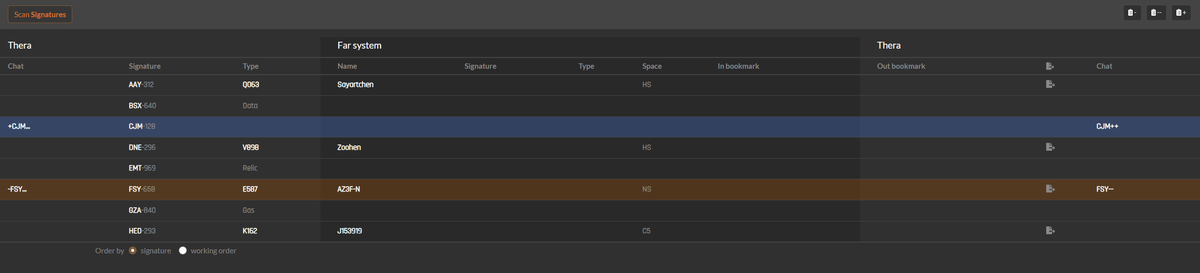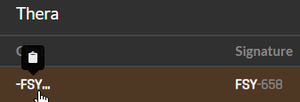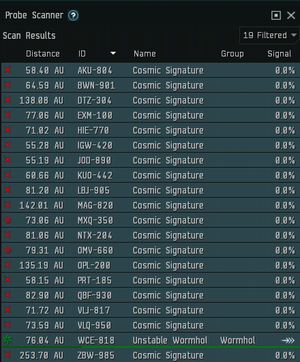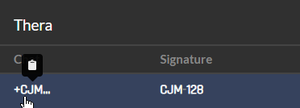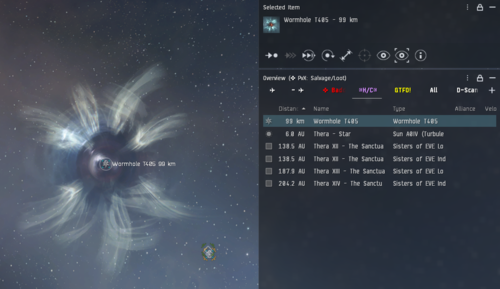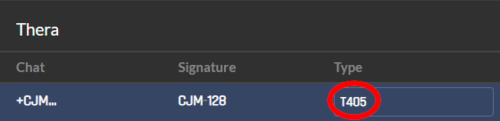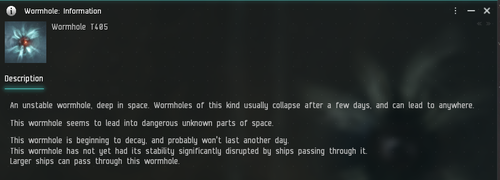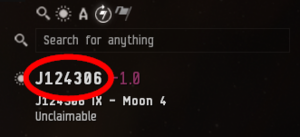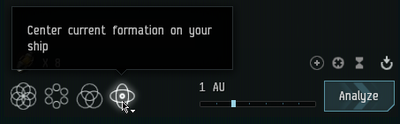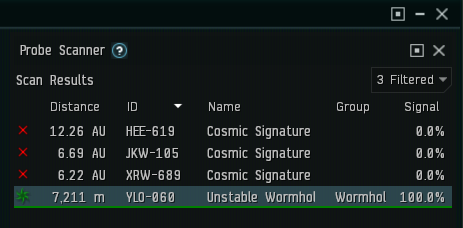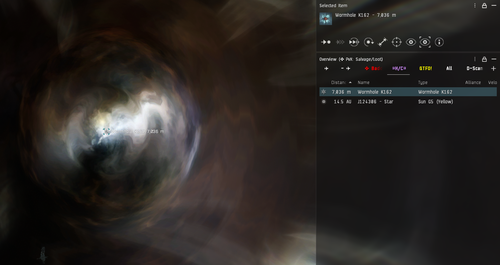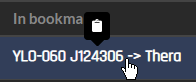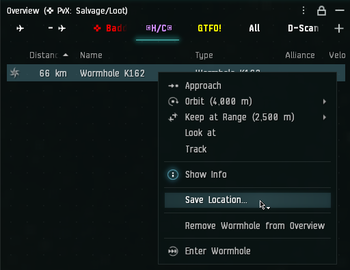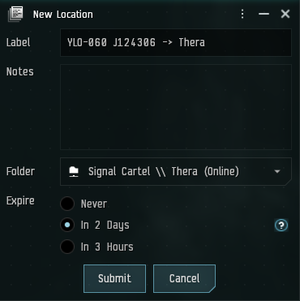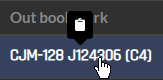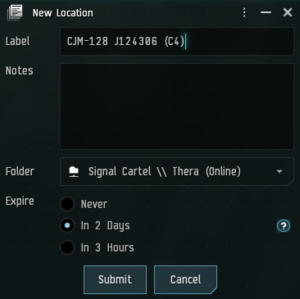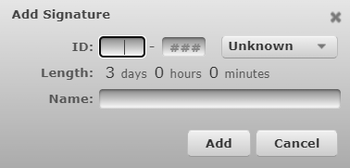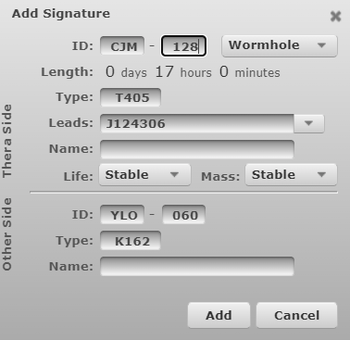Archive:Thera Scanning Quick Start Guide
NOTE: This page contains potentially outdated information and has been preserved for historical use only as part of the Signal Cartel Archive.
This is a beginner's Thera Scanning Guide intended to explain how to keep our Thera Map up-to-date using the Thera Scan Tool. The primary audience is newer scouts who are not experienced with the process. Each scout has their own method, and what works for a very experienced scout will probably not work for a less experienced pilot.
Overview[edit]
- Join the in-game
EvE-Scout.TheraMapchat channel - Check and adjust your Tripwire settings for Thera scanning
- Use the Thera Scan Tool to check the status of signatures in Thera
- Clear any expired signatures from Tripwire
- Map any new signatures, save the bookmarks to the in-game Signal Cartel \\ Thera folder, and then add them to Tripwire
- Have questions? Ask away in the
#thera-scanningDiscord channel - After you have added 5 or more Thera Wormhole Connections to the evescout.com website, claim your free fitted covert ops ship by clicking here! Program is courtesy of Tekufah.
Tools of the Trade[edit]
Tripwire[edit]
- Tripwire is an open source wormhole mapping tool used by the EvE-Scout Thera Scanning Endeavor that allows our Thera Scanners to coordinate their efforts in documenting Thera's wormhole connections.
- Please click here to see how to setup Tripwire for Thera Scanning.
Tripwire Bookmarklet[edit]
- A bookmark normally takes you to a new web page. A bookmarklet is a bookmark that runs javascript on the current page instead of taking you to a new page.
- The Tripwire Bookmarklet greatly alleviates a lot of the copying and pasting required between the Thera Scan Tool and Tripwire.
- Create a new bookmarklet with the code below:
javascript:(()=>{$("[name=signatureID_Alpha]").on("paste",a=>{let b=a.originalEvent.clipboardData.getData("text");setTimeout(()=>{let a=b.match(/^(\w{3})-(\d{3}),([\w\d]{4}),([\w\d- ].+),(\w{3})-(\d{3}),([\w\d]{4}),(\d+)$/);a&&($("[aria-describedby=dialog-signature] [name=signatureType]").val("wormhole").selectmenu("refresh").trigger("selectmenuchange"),$("[aria-describedby=dialog-signature] [name=signatureID_Alpha]").val(a[1]),$("[aria-describedby=dialog-signature] [name=signatureID_Numeric]").val(a[2]),"K162"!=a[3]&&$("[aria-describedby=dialog-signature] [name=wormholeType]").val(a[3]).change(),$("[aria-describedby=dialog-signature] [name=leadsTo]").val(a[4]),$("[aria-describedby=dialog-signature] [name=signatureID2_Alpha]").val(a[5]),$("[aria-describedby=dialog-signature] [name=signatureID2_Numeric]").val(a[6]),"K162"!=a[7]&&$("[aria-describedby=dialog-signature] [name=wormholeType2]").val(a[7]).change(),$("#dialog-signature #durationPicker").val(60*(60*(+a[8]+1))).change())},0)});})()
NOTE #1: The javascript is from the Help & About section of the Thera Scan Tool website.
NOTE #2: Usage of The Tripwire Bookmarklet is not mandatory, and it might cause problems with some browsers.
- To use the Tripwire Bookmarklet:
- Login to Tripwire to scan Thera
- With the Tripwire window active, select the Tripwire Bookmarklet from your browser's bookmarks.
- You need to do this once for each Thera Scanning session.
Thera Scan Tool[edit]
- The Thera Scan Tool is a web-based program that helps to simplify and speed up the process of scanning and recording Thera signatures, while reducing typing errors. The tool makes it quick to see what signatures are expired or new, then makes updating them easier and more consistent in Tripwire.
- Mzsbi Haev created this tool as a gift to Signal Cartel.
Thera Scanning Instructions[edit]
Preparation[edit]
- Be in Thera, undocked, and preferably cloaked at a safe in the scanning ship of your choice
- Online the shared in-game Signal Cartel \\ Thera bookmark folder
- A link is located in the Alliance chat MOTD
- Open the Thera Scan Tool
- Open Tripwire properly configured for Thera Scanning (see above)
- Select the Tripwire Bookmarklet (see above)
Assess the Status of the Current Thera Map Using the Thera Scan Tool[edit]
This is accomplished by importing the current lists of Thera signatures from Tripwire and your Probe Scanner window into the Thera Scan Tool.
Import Signatures Tab[edit]
- Copy the current list of Thera signatures from Tripwire and paste them into the "Import Signatures" tab of the Thera Scan Tool.
- Make sure that the Tripwire browser window is active, then press Ctrl-A to select all the signatures followed by Ctrl-C to copy them (Macs use Cmd-A, Cmd-C)
- In the Thera Scan Tool, press Ctrl-V to paste the Tripwire signatures into the Thera Scan Tool
- Copy the current list of in-game Cosmic Signatures from the Probe Scanner window and paste them into the "Import Signatures" tab of the Thera Scan Tool
- While in-game and undocked in Thera, open the Probe Scanner window, then press Ctrl-A to select all the Cosmic Signatures followed by Ctrl-C to copy them
- In the Thera Scan Tool, press Ctrl-V to paste the in-game Cosmic Signatures into the Thera Scan Tool
Scan Signatures Tab[edit]
- The "Scan Signatures" tab in the Thera Scan Tool will populate a table that cross-references the Tripwire and Probe Scanner data
- Expired signatures are highlighted in orange
- New signatures are highlighted in blue
Clear the Expired Signatures[edit]
While it may seem counterintuitive at first, clearing expired signatures (highlighted in orange) should be prioritized over mapping new signatures. This is because capsuleers will plan their routes into or out of Thera based on potentially dated information and non-existent wormhole connections. So clear those expired sigs!
Claim the Signature in the In-game Chat Channel[edit]
- Announce that you're working on an expired signature by clicking the '-SIG...' link in the leftmost column of the "Scan Signatures" table in the Thera Scan Tool
- This copies it to your clipboard, so you can paste it (Ctrl-V) into the
EvE-Scout.TheraMapchat channel to alert others that you are working on that particular signature.
- This copies it to your clipboard, so you can paste it (Ctrl-V) into the
Confirm the Signature is Expired In-game[edit]
- Open the in-game Probe Scanner window and confirm that the expired signature ID is not listed (in this case "FSY-658")
Delete the Expired Signature from Tripwire[edit]
- Select the expired signature from the list of signatures in Tripwire by left-clicking on it
- Select the "Trash Can" icon by left-clicking and the expired signature will be deleted from Tripwire, which will push the change to the evescout.com website
Report the Signature Deletion in the In-game Chat Channel[edit]
- Announce that you've deleted the expired signature in Tripwire by clicking the 'SIG--' link at the rightmost column of the "Scan Signatures" table in the Thera Scan Tool
- This copies it to your clipboard, so you can paste it (Ctrl-V) into the
EvE-Scout.TheraMapchat channel to alert others that you've deleted that particular signature.
- This copies it to your clipboard, so you can paste it (Ctrl-V) into the
Map the New Signatures[edit]
New signatures need to be scanned down, mapped, and then added to Tripwire. Using the Thera Scan Tool to help manage your workflow, you will work from left to right for each New Signature highlighted in blue on the "Scan Signatures" table
Claim the Signature in the In-game Chat Channel[edit]
- Announce that you're working on the new signature by clicking the '+SIG...' link in the leftmost column of the "Scan Signatures" table in the Thera Scan Tool
- This copies it to your clipboard, so you can paste it (Ctrl-V) into the
EvE-Scout.TheraMapchat channel to alert other Thera Scanners that you are working on that particular signature.
- This copies it to your clipboard, so you can paste it (Ctrl-V) into the
Scan Down the Cosmic Signature[edit]
- Scan down the signature and assuming it's a wormhole, you're in business!
- If it's a data, relic or gas site, copy the signature from your Probe Scanner window and paste it into Tripwire (so the next person doesn't have to scan it down again), then announce in
EvE-Scout.TheraMapchat channel that the sig has been added, and move on to the next signature.
- If it's a data, relic or gas site, copy the signature from your Probe Scanner window and paste it into Tripwire (so the next person doesn't have to scan it down again), then announce in
NOTE: Teaching proper scanning techniques is beyond the scope of this guide. To learn more about scanning down Cosmic Signatures please see the Probe Scanning wiki page from EVE Uni and our Explorer's Handbook Scanning page (note a WIP).
Map the Signature[edit]
You will use the Thera Scan Tool to expedite your workflow moving from left to right along the row.
Enter the Thera-side Wormhole Type[edit]
- Warp to the wormhole
- Once you are on grid with the wormhole, look for it's type on your in-game Overview. If it's not 'K162' (the default exit type), enter it into the Type column of the Thera Scan Tool.
- Also, right click on the wormhole and select the "Show Info" option to discover if the wormhole's lifetime is end-of-life or if its mass is destabilized or critical. This will be important later in the process.
Enter the Far System Name[edit]
- Jump through the wormhole (assuming it's safe)
- Enter the far system's name into the Thera Scan Tool
- Right-click on the Current Solar System name in the game client (upper left of the screen), select Copy, and paste that into the Far system "Name" column.
Enter the Far System Signature[edit]
- Enter the far system's Signature ID into the Thera Scan Tool
- If there are multiple Cosmic Signatures in the far system, you will have to scan down which one you came in through.
- Launch your probes, click the "Center current formation on your ship" icon at 1 AU and you should be able to resolve the wormhole ID that you just came through.
- Highlight the signature in the Probe Scanner window, copy it (Ctrl-C), and then paste it (Ctrl-V) into the first Far system "Signature" field in the Thera Scan Tool.
Enter the Far System Wormhole Type[edit]
- Enter the far system's wormhole type.
- If the Thera-side type of this wormhole was a 'K162' exit, look at your Overview to find its Far System Type.
- If the Thera-side wormhole type was something else, this field will automatically populate with the K162 type.
- You've just mapped your first signature! Now, let's create some bookmarks to help share it with all of New Eden.
Create the Far System "In Bookmark"[edit]
Once all the fields in the Thera Scan Tool are filled in for the New Signature, "In bookmark" and "Out bookmark" labels will be generated by the tool.

- Click the "In bookmark" label to copy it to your clipboard
- Right-click on the wormhole from your in-game Overview to save its exact location (this is important!)
- Select 'Save Location...';
- A "New Location" window for your in-game bookmark will pop up
- Paste the "In Bookmark" into the Label field (Ctrl-V)
- Make sure the folder is set to: Signal Cartel \\ Thera
- Set the Expire time to "2 days"
- Click the "Submit" button
Create the Thera-side "Out Bookmark"[edit]
- Jump back through the wormhole to Thera
- In the Thera Scan Tool, click the "Out bookmark" label to copy it to your clipboard
- Repeat the exact same steps as above to bookmark the Thera-side of the wormhole
- Remember to right-click on the wormhole from your in-game Overview to save its exact location (this is important!)
- It should look like this:
Copy the Completed Signature Info into Tripwire[edit]
IMPORTANT: Never add signatures on Tripwire while in the Far System (physically or on the Tripwire page). Always add signatures while your character is physically in Thera and on the Thera Tripwire page because otherwise evescout.com will show erroneous data.
- Assuming you've set up the bookmarklet (see above) for Tripwire, click on the "export" icon in the Thera Scan Tool for your New Signature
- Go to Tripwire, click the + button (located in the upper left of the center pane) to add a new signature which will trigger a pop-up box
- Paste (Ctrl-V) into the first field and all the fields should fill in like magic!
- If the wormhole's life or mass was not stable, update those accordingly using the drop-down menus
- Click the "Add" button which will add the signature to Tripwire and push the change to the evescout.com website
NOTE: Double-check and make sure the length is set to 17 hours. If it is not, click on "hours" and then use your keyboard up and down arrows to adjust.
Report the Signature is Finished in the In-game Chat Channel[edit]
- Announce that you've added the new signature to Tripwire by clicking the 'SIG++' link at the rightmost column of the "Scan Signatures" table in the Thera Scan Tool
- This copies it to your clipboard, so you can paste it (Ctrl-V) into the
EvE-Scout.TheraMapchat channel to alert others that you've completed that particular signature.
- This copies it to your clipboard, so you can paste it (Ctrl-V) into the
Double-Check Yourself and Then Admire Your Work[edit]
- After submitting your signatures, always double-check yourself:
- Check your bookmarks using the Thera Scan Tool
- Check evescout.com to make sure your sigs were properly pushed to the website
- If everything is ok, please take a moment to bask in the glow of a job well done. Congrats! Now get on with the next sig because Thera is an ever-changing and mysterious place that you are now a part of!
Feedback[edit]
Comments and suggestions are always welcome. Please post them here:
#thera-scanningDiscord channel