Adding a wormhole to Tripwire
Here's a step-by-step guide to adding a WH to Tripwire, just in case you are doing it for the first time. It is assumed that you have set Tripwire up, e.g. following this Short guide to Tripwire, and that your Tripwire is v1.17.
- Use your probes to scan down the WH of interest.
- Warp to the WH, say, within 20km. You need to see it in your overview. Make sure you are safe there, cloak is highly recommended!
- Open your Tripwire and make sure your "Current System" is correct.
- Click "Add a new signature" button, i.e. the plus sign at the top of signature list (which might be empty at this point).
- In the "Add Signature" window that opens, enter the ID of the scanned WH, taken from the "Probe Scanner" window, e.g. VEY-890, like in this example below:
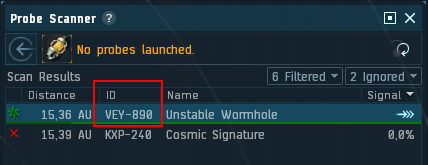
- Instead of Unknown, select Wormhole, and you'll see a bunch of additional fields pop up.
- Now, in-game, right click your WH either directly or in the "Overview" window and do a "Show Info" on it:
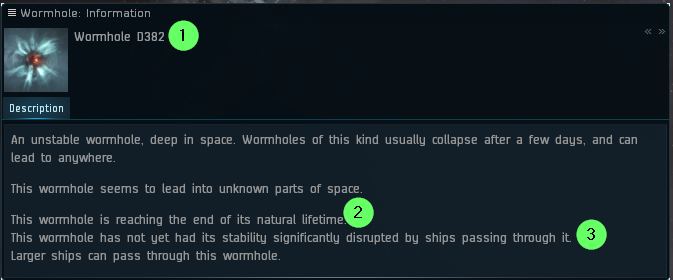
- In the "Wormhole: Information" window that pops up, note the name, which will be something like Wormhole D382 (#1 above).
- In Tripwire, enter those symbols (i.e., D382) in the "Type" field.
- Skim through the "Wormhole: Information" window's "Description" field, look for either of these and set the "Life" drop-down of your "Add a signature" window in Tripwire accordingly (#2 above):
- This wormhole has not yet begun its natural cycle of decay and should last at least another day - Stable
- This wormhole is beginning to decay, and probably won't last another day- Stable
- This wormhole is reaching the end of its natural lifetime - Critical
- Check the next line of the "Wormhole: Information" window's "Description" field, look for either of these and set the "Mass" drop-down of your "Add a signature" window in Tripwire accordingly (#3 above):
- This wormhole has not yet had its stability significantly disrupted by ships passing through it - Stable
- This wormhole has had its stability reduced by ships passing through it, but not to a critical degree yet - Destab
- This wormhole has had its stability critically disrupted by the mass of numerous ships passing through and is on the verge of collapse - Critical
- If you're up to it, jump through the WH now.
- Take note of your destination and enter the name of the system in the "Leads" field of the "Add a signature" window in Tripwire.
- While on the other side of the WH, do a "Show Info" on it, and fill the "Type" field in the "Other Side" section of the "Add a signature" window in Tripwire.
- As the last step, you might want to scan the WH from the other side (should be pretty quick, since you already know where it is - just place your probes around this known location) in order to deduce the ID of the other side's WH - and fill the corresponding field in the "Other Side" section of the "Add a signature" window in Tripwire.
- Click "Add" in that "Add a signature" window and observe the result!